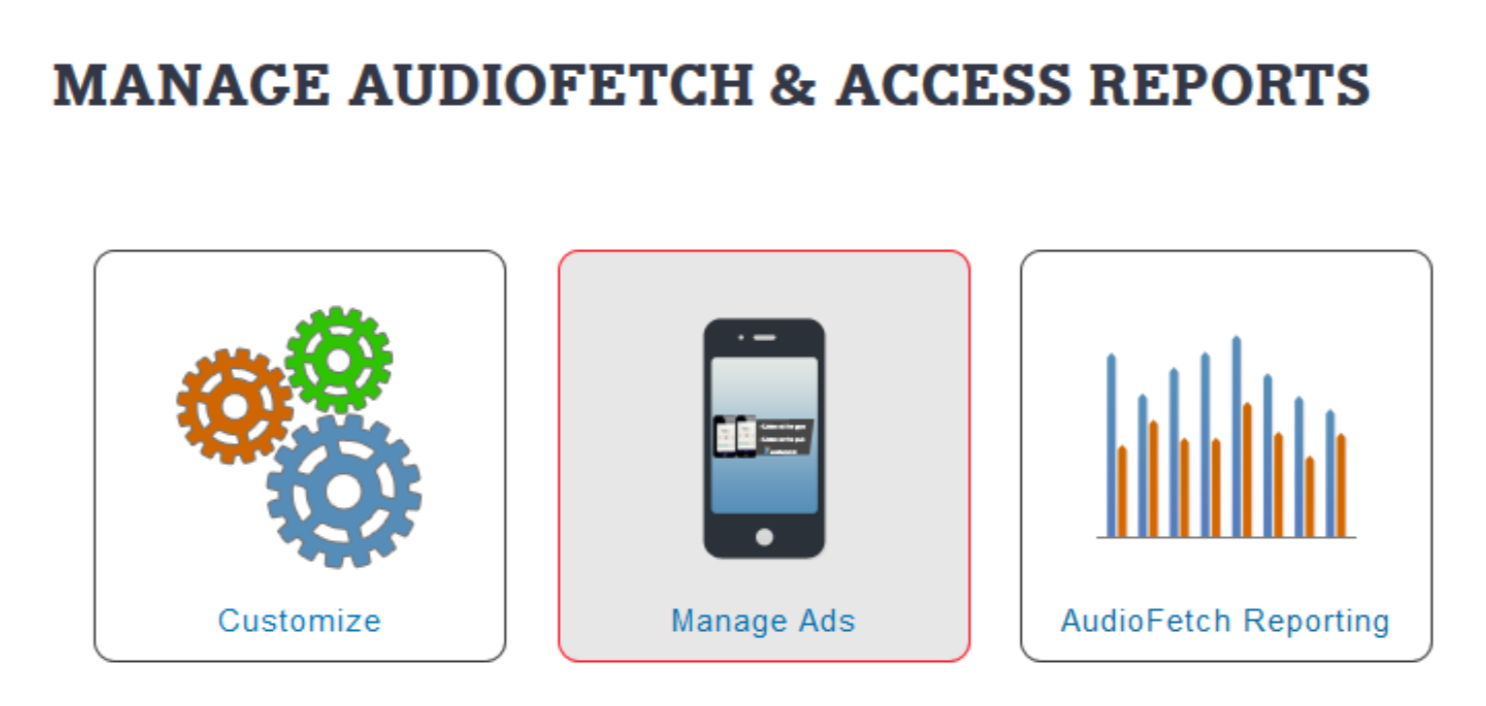AudioFetch App Customization Portal Guide
Click the button to download a printable PDF copy, or find the full instructions below.
[button color=”accent-color” hover_text_color_override=”#fff” size=”medium” url=”https://www.audiofetch.com/wp-content/uploads/2018/12/AudioFetch-App-Customization-Portal-Instructions.pdf” text=”Download App Customization Guide” color_override=””]
1. Go to the AudioFetch portal login page at www.audiofetch.com/portal.
2. Enter your username and password that came in the users manual with your AudioFetch system.
- If you don’t have this information please call us at 1(888)330-4283 ext.3 and we can look it up for you.
3. Once you are logged into the portal click on the Customize link to access the customization page.
4. On the customizations page you will have the options to do any of the following:
- Change the logo at the top of the app. The new logo must be a PNG image with 304 pixel width and a77 pixel height. If you need to resize your logo to fit these dimensions this free website can be very helpful: http://resizeimage.net/
- Add a PDF document to the Info section of the app. This could be a class schedule, current promotion,message to your guests or anything other document in PDF format.
- Change the Primary color. This is the color along the top of the app as well as the background color of the menu when it is open.
- Change the secondary color. This is the color of the menu icon and the writing in the menu itself.
- Change the background color.
- Add a full screen ad that will display before the app opens. This ad will display for whatever length of time you choose before the regular app is launched.
5. Once you have made all of the changes that you want to make, simply click on the blue SAVE button at the bottom of the page. The changes are immediate, however you will need to close and re-open the AudioFetch app on your phone in order to see them.
If you have any questions or issues using the customizations portal, please contact our in house technical service team at 1-888-330-4283 ext.3 or try the Live Chat available throughout the week day.