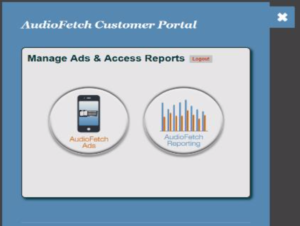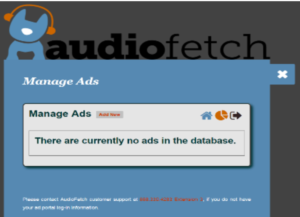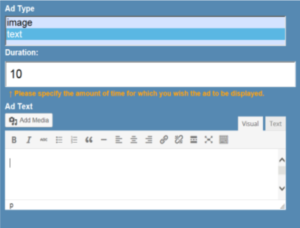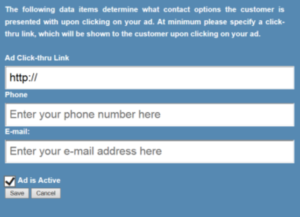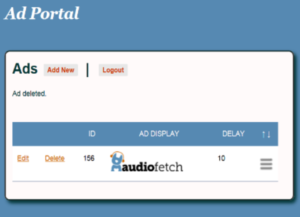AudioFetch Ad Portal Users Guide
Click the button to download a printable PDF copy, or find the full instructions below.
[button color=”accent-color” hover_text_color_override=”#fff” size=”medium” url=”https://www.audiofetch.com/wp-content/uploads/2018/12/Ad-Portal-Users-Guide.pdf” text=”Download Ad Portal Users Guide” color_override=””]
1. Go to www.audiofetch.com/portal
2. Log in to the Customer Portal with the user name and password provided in the AudioFetch manual. The first time you log on you must change your password before proceeding. Note: Passwords are case sensitive.
3. This will bring you to the AudioFetch Customer Portal page where you can click on AudioFetch Ads to enter the Ad Portal.
4. From the Manage Ads screen click the Add New button.
5. This screen will allow you to choose the ad type.
- To add an image file, highlight image and click Add Image. Next click Select Files to upload an image from your computer, or choose the Media Library tab to choose from images that you have already uploaded. Once your image has been uploaded click on the image in the Media Library and then click Use This Image.
- If you would like to add text to the ad area instead of an image, highlight text and a text box will appear (reference image above) allowing you to type out the message to display.
6. Once you have loaded an image or text you can specify the duration for each ad to display before switching to the next ad. The default duration is 10 seconds.
7. Before you save the ad, choose if you would like the ad to link users to a website, phone number, or email address.
8. Next click Save to return to the main Ad Portal where you will now be able to see the ad that you have just created.
9. To add another ad simply click Add New and repeat steps 4 through 7. Add as many ads as you would like and choose which ones are active at any time by simply checking or un-checking the Ad is Active box (reference image in Step 7 above).
10. When you are done, click Logout from the main Ad Portal screen (reference image in step 8 above). Finally, close and restart the AudioFetch app and the new ads will be displayed.
If you have any questions or issues using the ad portal, please contact our in house technical service team at 1-888-330-4283 ext.3 or try the Live Chat available throughout the week day.